No matter what you call it — chroma key, green screen or blue screen — it’s the film and video technique that gives your local TV weatherperson something in common with the Avengers movies: artificial backgrounds inserted behind the action. You simply record your subject in front of a solid green or blue screen, and then add a touch of software magic to change the background.
Dozens of free or inexpensive apps allow you to use the technique on your own clips. It’s a great way to jazz up your presentations and other videos — or to keep children busy with a weekend project filming their own toys in action scenes. Here’s how to get started.
Step 1: Set Up Your Studio
First, you need a big piece of solid green or blue cloth or paper to use as a background when recording. You’ll also need a place to hang it and strong lighting aimed at the screen to keep shadows and fabric wrinkles from showing up as blotches in your video.
You can get a few yards of cloth at a fabric store for less than $20, or buy a professional chroma-key backdrop, starting around $30, at a specialty store like B&H Photo Video. If you have a major project, you can also find complete green-screen studio kits (including the backdrop, a frame to hang it on and studio lights) for less than $100 on Amazon and other sites.
Chroma key typically uses green or blue backgrounds because those hues are farthest from human skin tones, making sure that the software doesn’t mistake a human for the background. But make sure your subject isn’t wearing clothes in the same backdrop color, because otherwise the clothes will disappear and become part of the background in the final video.
Step 2: Get Your Software
If you plan to do all your recording and editing work on your phone or tablet, pop into your app store and search for a “green screen” or “chroma key” app that suits your tastes and budget. Android Film FX’s Green Screen Video app ($2) and Do Ink’s Green Screen for iOS ($3) are two inexpensive options. KineMaster for Android and iOS ($5 a month for the full version) can make green-screen videos and do all sorts of other moviemaking tasks.
If you prefer to import the clips and edit on a desktop computer, Movavi Video Editor and Wondershare Filmora9 are both $40, and the industry standard, Adobe Premiere Pro ($21 a month), can also handle green-screen work. All three of those programs work on Windows and Mac systems and include a free trial period — and they have more features than most mobile apps with support for more precise editing, special effects and different types of media.
On a budget? Software like VSDC Free Video Editor for Windows or Apple’s iMovie for macOS is free. (The iMovie for iOS app does not include green- or blue-screen controls.)
Step 3: Record the Action
Once you hang your backdrop, make sure it’s as smooth as possible. Tape and clips can be used to stretch it tight against a wall or counter. Position your subject a few feet in front of the screen to avoid shadows, and begin recording.
You may have to do a few takes to get the action the way you want it, especially when recording with unpredictable pets. If you want to be in the scene yourself, stick the phone or camera on a tripod, which also steadies the recording.
Step 4: Select a New Background
If your app does not offer alternative backgrounds to use during your initial recording, you can insert a different scene later. Most programs allow you to choose another video, a photograph or an animation to replace the green or blue screen in the background of your first video.
Step 5: Fine-Tune the Scene
Chroma key works the same way in most programs, but check your app’s help guide for specific instructions for deleting the green or blue backdrop. If you’re using a full video-editing program (instead of a dedicated green-screen app for quick clips), you typically have more control and may even be able to compensate for uneven lighting by removing multiple shades of color.
In addition to the chroma-key tool, programs like iMovie and VSDC Free Video Editor let you arrange your clips in different layers on a timeline, trim out the boring parts and add music to your project before you output the project and show off your Hollywood special-effects skills to the world.