Sure, emails and texts are easy ways to send written messages. But there are many times when an old-fashioned letter works best — for legal matters, for instance, or for official notices or personal recommendations.
To get the most out of those letters, it’s handy to have your own personalized stationery. It can add an important touch of professionalism. And with free tools and templates available, you can whip up a custom letterhead design in just a few minutes. Here’s how to get started.
Step 1: Serve Up a Template
Most major word-processing programs include a set of predesigned templates for many types of documents, including a business letterhead. Look for the “template gallery” in Apple Pages, Google Docs, Microsoft Word or another word-processing app. Some programs may even offer additional templates online to download if you don’t like the default collection. Online service like Adobe Spark, Canva and PS Print are other venues for the template approach to letterhead design.
With a template, you don’t need to get bogged down in layout details. The type styles and basic graphic design are already there, created with generic place-holder information. (You can usually tweak the fonts and colors, though.) So just replace the default text with your own name, address and other information and you have your letterhead.
Step 2: Cook Up Your Own Design
If you don’t care for the look of the templates — or have a specific design in mind for a small business or other venture — create your own unique letterhead. You can modify an existing template, or start from scratch on a new document and use your app’s layout tools for type style and size, color and alignment. Make sure you have any special fonts or graphical elements (like a logo file) you want to use on hand, and be sure to proofread your final version.
Tastes in graphic design vary, but keeping your chosen typefaces to a minimum (or within the same font family with bold and italic variations) makes for a more cohesive design. If you need ideas and inspiration, look for an online tutorial on designing a letterhead in Microsoft Word or whichever program you use.
Step 3: Save Your Custom Stationery
If you didn’t choose a “create new template” option before you started crafting your letterhead, you can save the current file as a template to use over and over for future correspondence. Check your program’s help guide for specific instructions, but Apple’s Pages (for macOS and iOS), Google Docs and Microsoft Word all have guides.
Step 4: Print Your Letter for Mailing
One you have created your letterhead, compose your letter. If you don’t want to use cheap white printer paper, look for thicker, nicer stock at your local stationer or office-supply store. Load your fancy paper in the printer, hit the Print button and scrawl your signature on the finished page. (Or, if you really want to go old school, print out your design and write your letter by hand.)
Need a printed envelope with the recipient’s and your return addresses? Check your app for specific instructions, but Apple Pages, for Mac and iOS, and Microsoft Word can all print envelopes, as can Google Docs with the Envelope add-on for the Chrome browser.
Step 5: Sign and Send Your Letter Electronically
Sure, you can just email your composed document, but it may not look as intended if your recipient doesn’t have the same fonts and graphics files. If you want the look of a printed letter — but also the flexibility of email delivery and easy archiving — save the file as a PDF document instead of printing it.
If you don’t already have a program or an app to make PDF files from documents, you may not need to get one. On the computer, look for a “Save as PDF” or “Print to PDF” option when you choose the Print command and are asked to select a printer. Recent versions of Android and iOS can also make PDF files from documents right on the mobile device in the Print options.